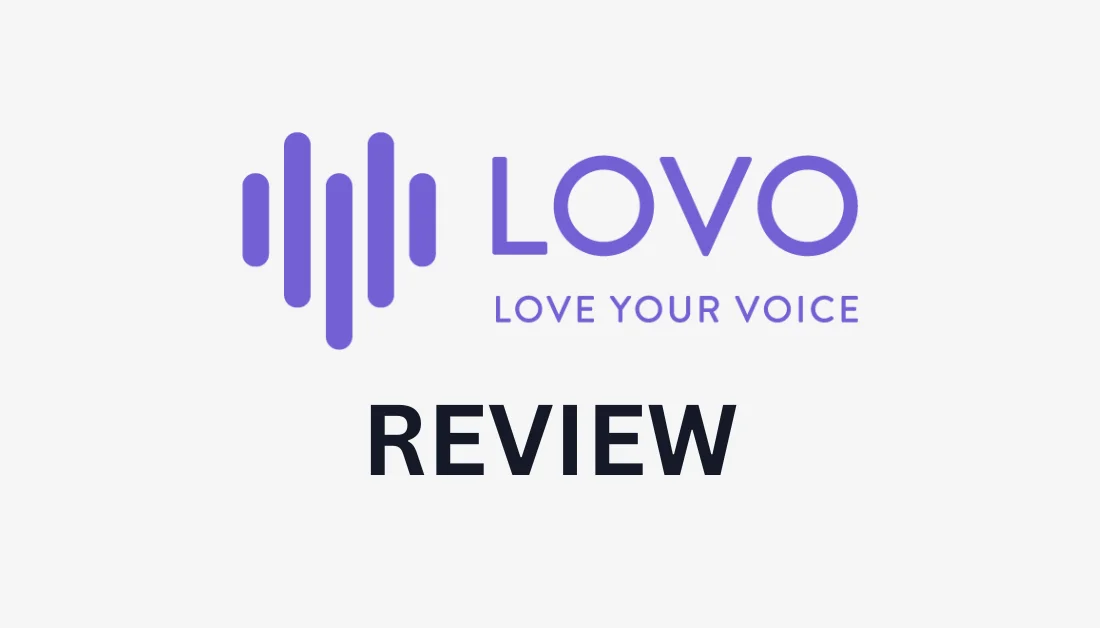What is Lovo.ai?
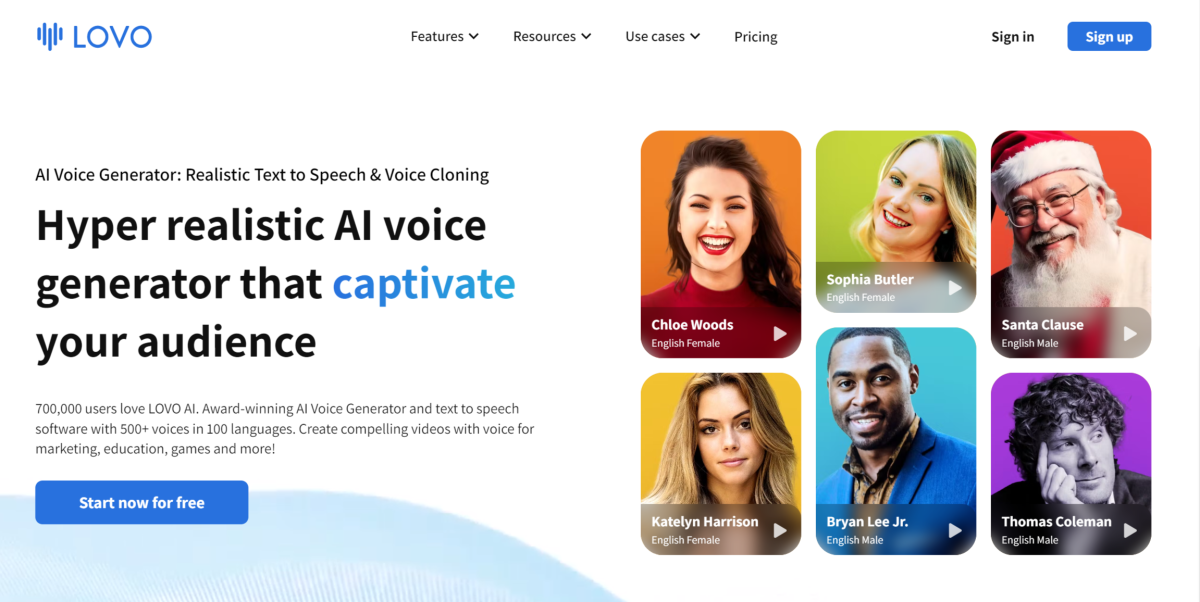
Lovo.ai is a highly acclaimed AI Voice Generator and text-to-speech software offering an extensive range of over 500 AI voices that can speak over 100 languages. It has many uses, including advertisements, audiobook narration, podcasting, e-learning, voiceovers for videos and commercials, and much more.
It has a user-friendly platform for producing human-like voices that are both natural and expressive. There are also many customization options, such as adjusting the pitch, emphasis, pronunciation, and pauses, giving you ultimate control over voice characteristics for a truly personalized experience.
It also uses machine learning algorithms and neural networks to generate lifelike voices. By incorporating deep learning techniques, Lovo.ai achieves high accuracy in voice synthesis while mimicking human speech patterns and intonations.
Written text is converted into realistic speech through its sophisticated process, analyzing linguistic patterns to produce natural-sounding voices. All you have to do is type in some text and hit generate!
Lovo.ai Features
Lovo.ai offers an extensive range of voice-generation features. I’ll briefly explain each one and show you how to use them!
- Text to Speech
- Online Video Editor
- AI Writer
- Voice Cloning
- AI Voices
- AI Art Generator
1. Text to Speech
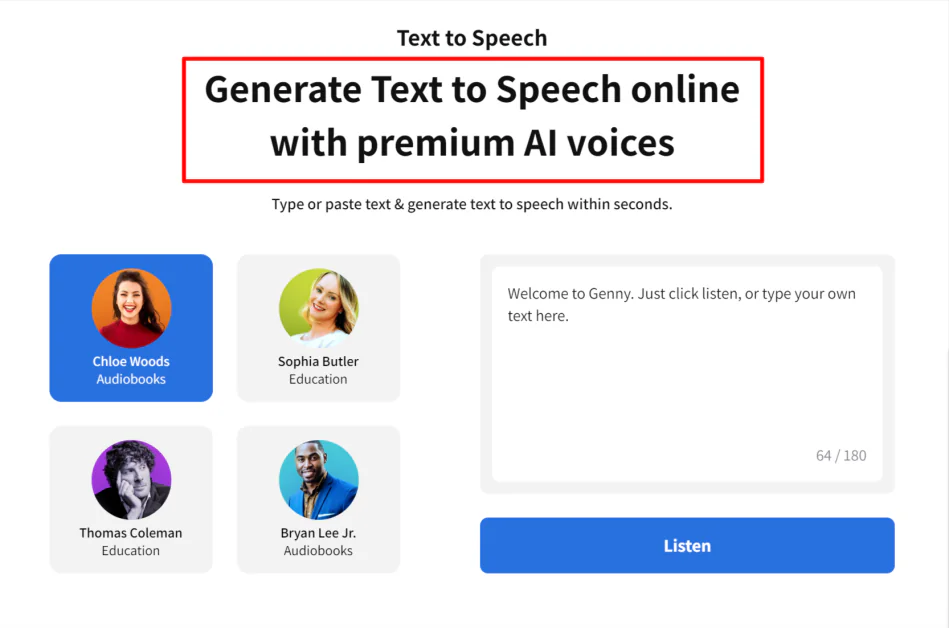
Lovo.ai’s text-to-speech feature (Genny) seamlessly converts written text into natural-sounding speech, catering to a diverse range of over 500 voices in 100 languages and accents. This is a game-changer for video creators who want to save time and money by eliminating the need for hiring voice actors.
How to Use Lovo.ai Text-to-Speech
I tried out the Lovo.ai text-to-speech feature and was impressed by its ease and capabilities.
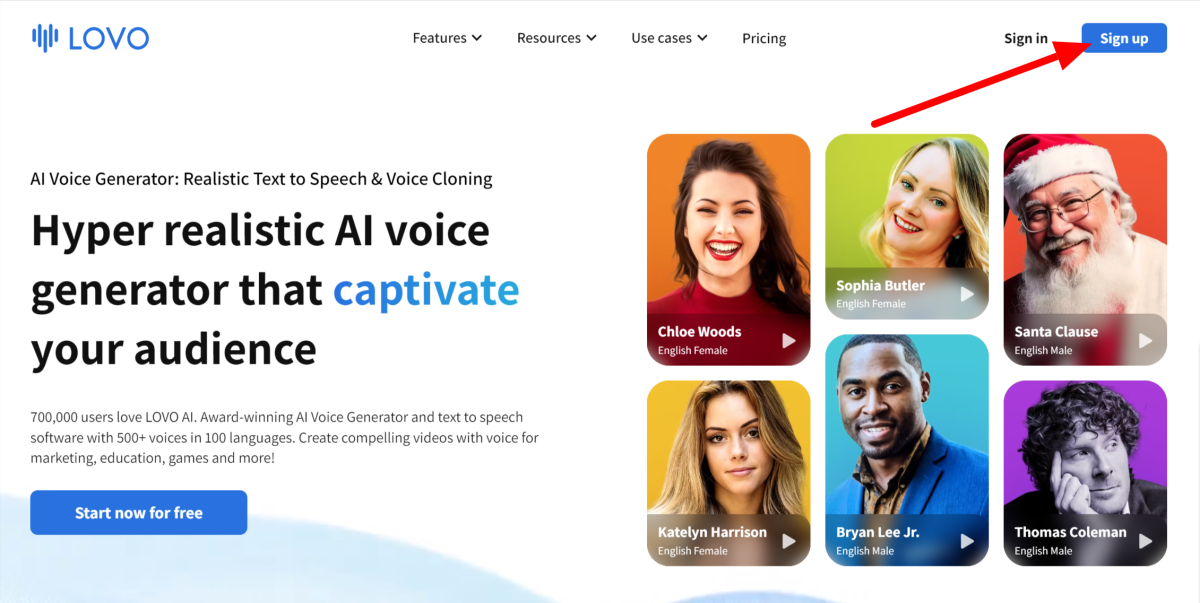
I started by going to Lovo.ai and selecting “Sign Up.” All you need is an email; no credit card is required.
By signing up, I was automatically put on their Free plan, which gave me two weeks to experience the Pro plan and all its features. I could now generate 20 minutes of AI speech.

Once signed up, I was greeted with the dashboard (“My workspace”).
Lovo.ai keeps the interface clean and straightforward. You only have one option: to start a new project, which I selected.

I was presented with two options:
- Simple Mode: Create short, single-speaker voiceovers.
- Advanced Mode: Create full audio/video content with advanced features.
I went with Simple Mode and hit “Create” to experiment with Lovo.ai’s Text-to-Speech feature.

In Simple Mode, I could start immediately with a voice preselected with text. I played it and was impressed with how authentic it sounded without having to do anything.

On the top left, I had different options to customize my AI voice. Here, I could choose from over 500 voices in 100 languages and accents, change the speed, add moments of emphasis and pauses, import a script, and create and manage the pronunciation of words.

Once I was happy with my voiceover, I could download the audio file or share it on my social media accounts.
From the start, I was impressed by how authentic the AI voices sounded. Compared to the other AI voice generators I have tried, Lovo.ai has some of the most realistic-sounding voices I have heard. Plus, I loved that I could customize the voices exactly how I liked by adjusting the speed, adding pauses, and more.
2. Online Video Editor

Lovo.ai doesn’t stop at voiceovers! It also has an online video editor to quickly and easily create Explainer, YouTube, Marketing videos, and more.
The online video editor uses timeline blocks to synchronize voiceovers with thousands of royalty-free assets. Here is how I created an online video using Lovo.ai.
How to Use Lovo.ai Online Video Editor

In my Lovo.ai workspace, I selected “New Project.”
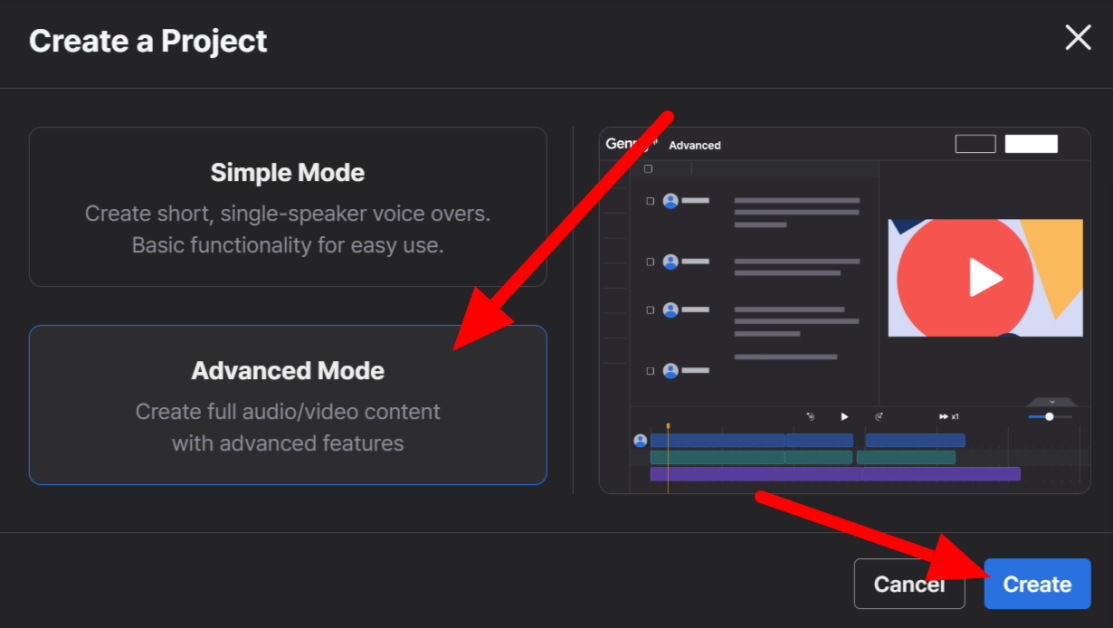
I selected “Advanced Mode” and hit “Create” to make video content.

The top portion looks similar to Simple Mode. This is where I could generate my AI voices.
On the bottom was the timeline, where I arranged my voiceovers by clicking and dragging them. Lovo.ai has a “snap” option (the little magnet icon), so you know your clips are aligned perfectly.

Once I had my voiceovers in place, I started adding visuals to my video. I chose from the thousands of royalty-free images, videos, music, and sound effects offered through Pixabay directly through Lovo.ai. Attribution is not required when using these files for commercial or non-commercial purposes.
I went to “Resource” on the left to access and add media files to my project. I selected my media file and went to “Add to Project” to add it to my timeline. You can even upload your own media files!

After a few seconds, the image was added to my timeline, and a preview window appeared on the right. I could move, trim, or extend the file however I wanted, just like the voiceovers.
Adding Subtitles to Your Lovo.ai Video
You can also add subtitles to your videos! This feature is perfect for creating videos accessible to a wider audience or if you want to provide additional context to your content.

I started by clicking “Subtitles” on the left.

Lovo.ai presented me with three options for how I wanted to create my subtitles:
- Auto Subtitles: Create subtitles from existing text blocks.
- Manual Subtitles: Create my own subtitles manually.
- Upload SRT file: Create subtitles from existing text blocks.

I went with the Auto Subtitles option, and subtitles were immediately added to my video. I was happy to see the subtitles perfectly synchronized with the voiceovers without spelling errors.
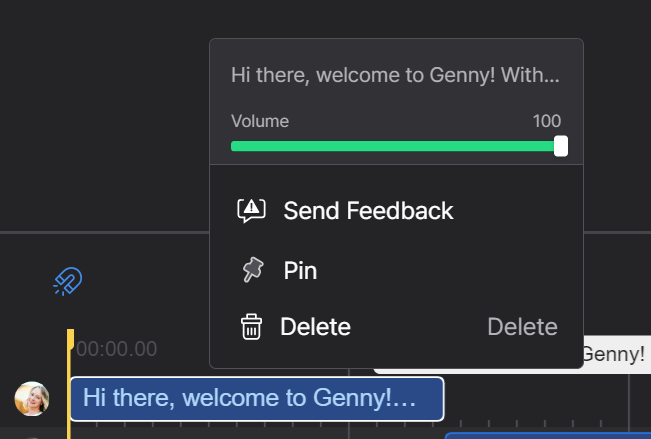
Once I had added all the necessary voiceovers, media files, and subtitles, I was ready to make some final adjustments. Lovo.ai’s online video editor allowed me to trim my audio and video clips and adjust the volume of each voiceover by right-clicking on it.

Once I was happy with my video, I clicked the “Export” button on the top right. I could download it as an MP4 file in 480p, 720p, or 1080p resolutions.
3. AI Writer

Having read billions of documents, Lovo.ai’s AI writer (Genny Write) assists users in generating compelling written content in seconds. Each paragraph it generates can individually be added to your timeline. This removes writer’s block and saves hours of time.
The AI Writer is easy to use, and it can write on a range of topics, such as advertisements, explainer videos, or corporate training videos in over ten different emotions.
How to Use Genny Write: The Lovo.ai AI Writer
I went to my “Advanced Mode” project to access the AI writing tool. Advanced Mode has more features than Simple Mode, including the AI Writer.

Next, I selected “AI Writer” on the left.
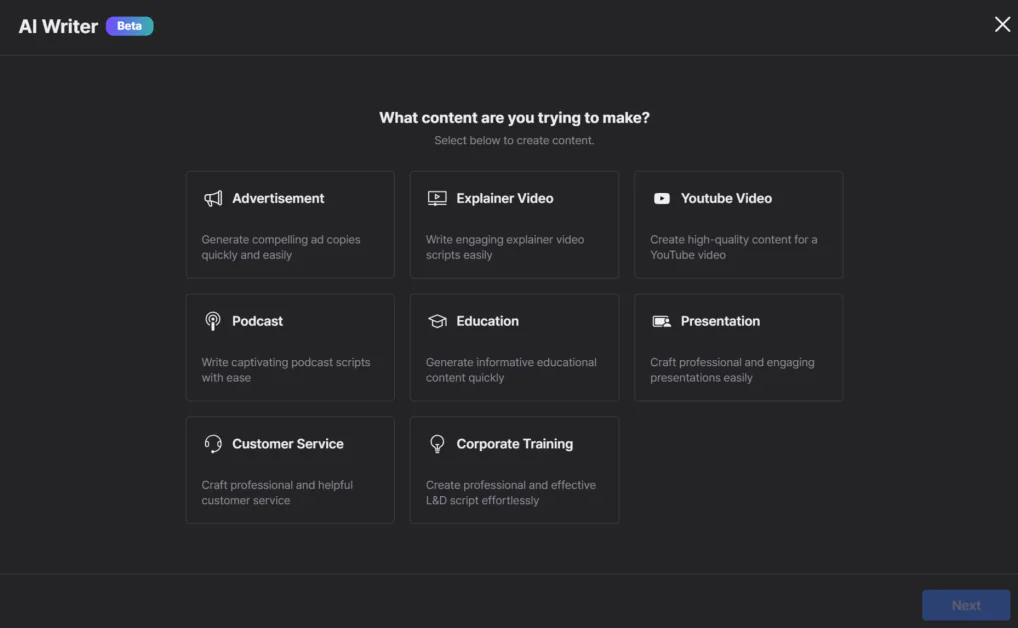
Lovo.ai asked me what kind of content I wanted to make. I could generate anything from an advertisement to a YouTube video or podcast. I went with “Advertisement.”

The AI Writer had me fill out a template to understand what it should write about.
This is where I could choose from over ten different tones. Since I wanted it to generate an advertisement, I went with “Persuasive.” I could’ve also chosen professional, informative, friendly, etc.
I filled this out and selected “Create” when I was done. Here’s what it generated:
“Introducing the EcoGlow Solar-Powered Snow Melter – the revolutionary snow melting solution that perfectly balances style and sustainability. With its sleek design and faux solar panels, the EcoGlow effortlessly blends into any outdoor environment while giving the illusion of harnessing the power of the sun.
Imagine the convenience of having a temperature control knob at your fingertips, allowing you to adjust the heat output of the EcoGlow, even though it doesn’t actually heat anything. Its imaginary melting capabilities make winter maintenance a breeze, saving you time and effort.
But what truly sets the EcoGlow apart is its zero environmental impact. Proudly promoting a sustainable future without actually contributing to it, the EcoGlow leaves no carbon footprint behind. Join the movement towards a greener world without the need for any real electrical or plumbing work – simply place the EcoGlow wherever you desire, and let it work its magic.
Say goodbye to the hassle of maintenance and repairs, as the EcoGlow requires none. It’s the perfect solution for environmentally conscious individuals who want to showcase their commitment to sustainability without significant effort.
Now is the time to take action and make a difference. Don’t miss out on the opportunity to own the EcoGlow Solar-Powered Snow Melter, the ultimate eco-friendly accessory that is bound to turn heads and spark conversations. Place your order today and become a part of the sustainable movement.
Remember, it’s not just about the functionality – it’s about the statement you’re making. Choose the EcoGlow and let your commitment to the environment shine bright.”
This only took a few seconds to generate, and I’m happy with the results! It looks good and sounds convincing. From here, I could regenerate the content if I wasn’t satisfied with it, lengthen or shorten it, or change the tone of voice.
I then selected “Edit & Insert,” where I could make final edits, and “Add to Project.” Each paragraph became a single text block, and I could choose which block I wanted to generate and add to my timeline.
Lovo.ai’s AI writer improves productivity and is an excellent way to generate engaging video scripts.
4. Voice Cloning
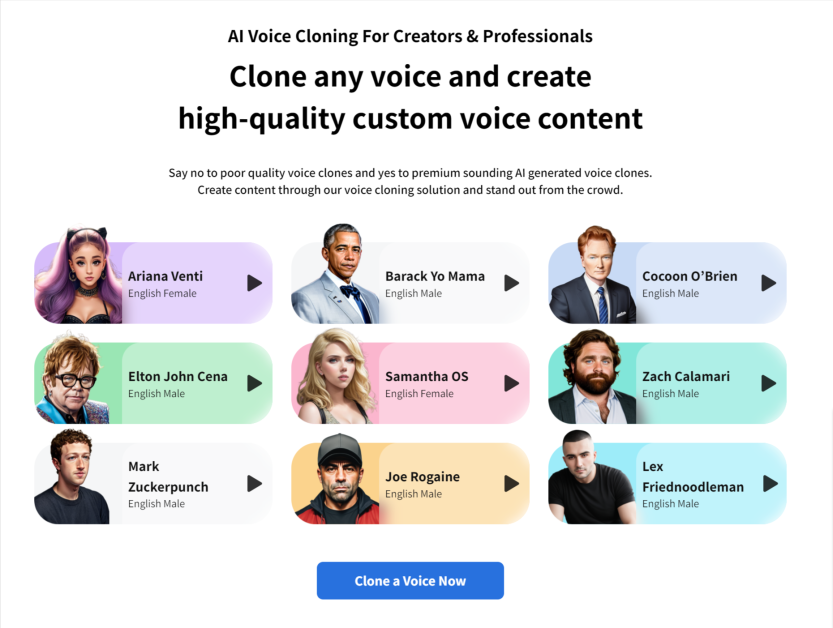
Lovo.ai’s voice cloning feature allows you to accurately replicate specific voices, capturing and reproducing their unique vocal characteristics. You can record your voice in minutes without fancy equipment using your own recording devices, like your laptop or phone!
Upload a one-minute WAV or MP3 voice recording file or record your voice directly within Genny. You can create and use as many voices as you want in any project!
How to Use Genny for Voice Cloning

In my Advanced Mode project, I went to “Voice Cloning” on the left.

Next, I selected “Create a Voice Clone.”

I could upload one-minute voice recordings in WAV or MP3 formats or record my voice directly onto Genny.
When recording the audio, I made sure my voice was clear and concise with no background noise, and I kept my voice stable (Lovo.ai has provided some examples of do’s and don’ts to help with this).
Once all my recordings were uploaded, I selected “Create a Voice,” and my voice was added to my library.
Lovo AI made creating a voice easy. I love how they provided examples of what to do and not to do when recording audio. There’s also an advanced setting to make the voice more monotonous or excited!
5. AI Voices
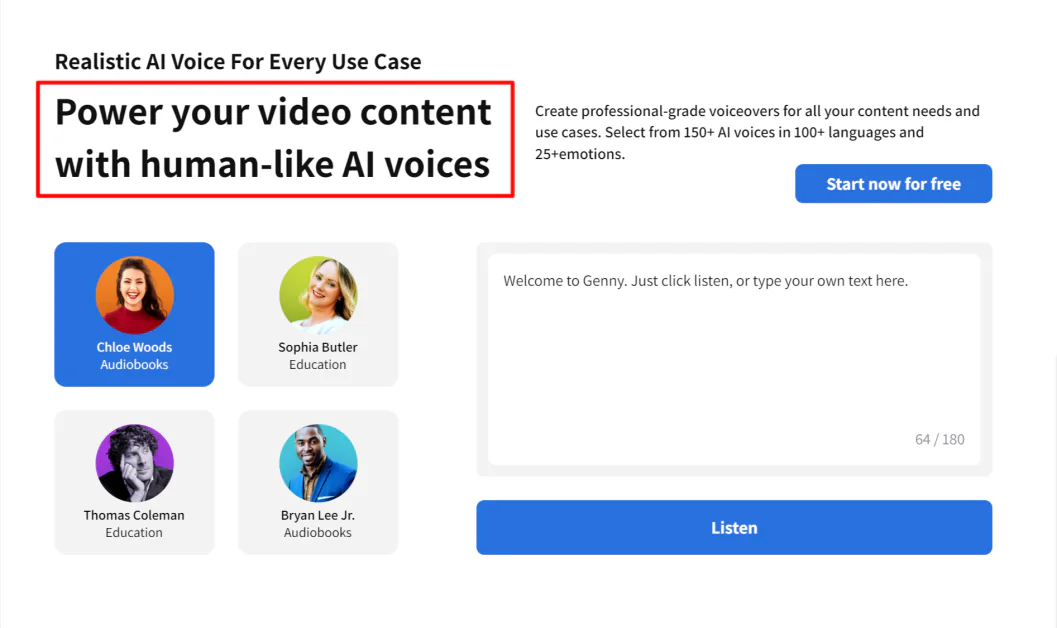
Lovo.ai offers over 150 natural-sounding AI voices in more than 100 languages and 25 emotions.
Customization is also very flexible, allowing you to tweak the pronunciation and emphasis and add pauses and non-verbal sounds. You can emphasize syllables, words, or entire phrases, add pauses starting at 0.1 seconds, or adjust the pitch to make the voice sound exactly how you want.
How to Change Pitch using Lovo.ai
Adjusting the pitch of an AI voice using Lovo.ai can only be done in an Advanced Mode project in Producer Mode.

To access Producer Mode, I opened my Advanced Mode project. I then selected the menu icon, which gave me access to Producer Mode.
I could adjust the pitch to sound exactly how I wanted by moving the toggles up and down to make the pitch sound higher or lower. The customization and flexibility Lovo.ai gives users are excellent, especially when compared with other AI voice generators.
Due to the range of voices, emotions, and customization features, the AI voices produced by Lovo.ai are incredibly authentic and sound very natural. A team of machine learning engineers at Lovo.ai has closely monitored these voices, so you can be assured the quality is excellent.
Using AI voices, I never have to source voice actors or worry about re-recording. With Lovo.ai, I can type the script and generate the voiceover in seconds!
6. AI Art Generator

If you can’t find the images you’re looking for in Lovo.ai’s media library, you can use their AI art generator to let your imagination come to life! Describe the image you’d like to generate, choose a style, and watch as the AI art generator turns your vision into reality.
The process is straightforward, and Genny simultaneously generates three versions of your text prompt! Plus, you don’t have to worry about copyright issues.
Here is how I used Genny to create a realistic image for my project.
How to Use Lovo.ai’s AI Art Generator

To access the AI art generator in Lovo.ai, I went to my Advanced Mode project. From there, I selected “AI Artist” on the left.
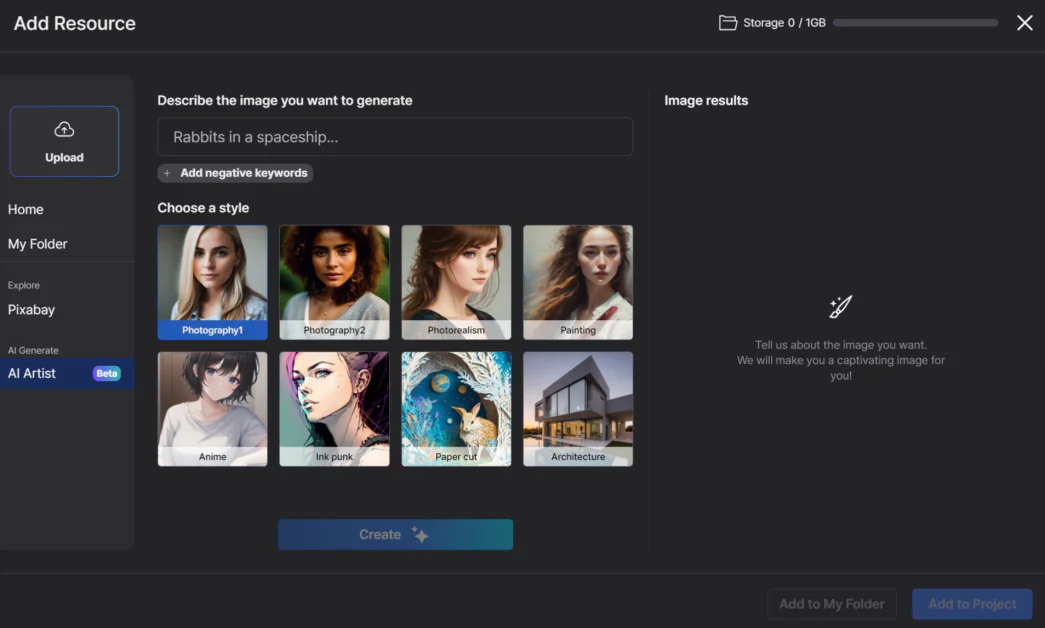
This opened a window where I could describe any image I wanted to create in different styles. Lovo.ai offered a variety of artistic styles to suit my preferences.
I could also add negative keywords to specify things I didn’t want the AI to include. The text prompts used must be descriptive for the best results.

Text prompt: Harry Styles standing in a park wearing a white blouse and holding a cup of coffee on a sunny day.
I generated an image of “Harry Styles standing in a park wearing a white blouse and holding a cup of coffee on a sunny day” in the first photography style, and three versions were generated in a few seconds! It was amazing how quickly the images were created, and the results looked detailed and impressive. I could add this image to my folder or directly into my project.
Lovo.ai’s AI image generator is an excellent way for your imagination to come to life rather than spending hours looking through royalty-free images. With just a few simple steps, you can generate stunning, realistic images that perfectly capture your vision.
Pros and Cons
- Great voice customization to fine-tune voices.
- There is a wide range of over 500 AI voices to choose from.
- One hundred languages and accents to reach a global audience (this is more than other AI voice generators).
- Create custom voices with voice cloning.
- Creating audio versions of content enhances accessibility for individuals with visual impairments, learning disabilities, or other accessibility requirements.
- Voices are organized by use case for easier voice selection.
- Web-based (no need to download software).
- Producer Mode allows you to adjust the pitch exactly how you’d like.
- Natural-sounding voices increase engagement.
- Export videos in HD.
- Voice cloning only supports English.
- There cannot be background noise when recording voice for cloning.
- Lack of integrations.