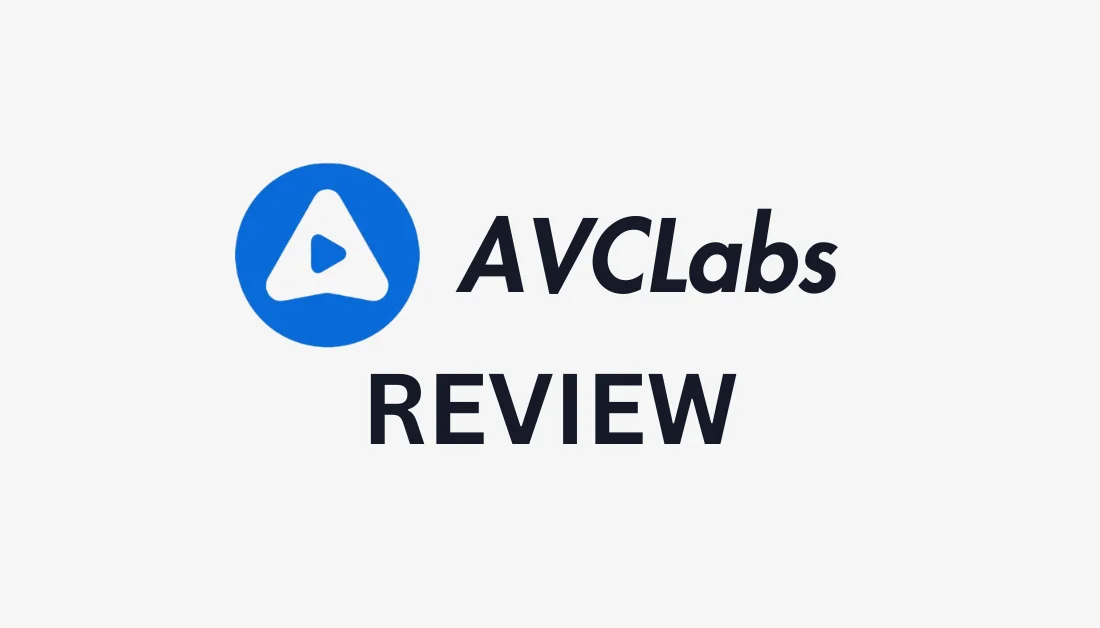What is AVCLabs Photo Enhancer AI?

AVCLabs Photo Enhancer AI is an easy-to-use photo enhancer that uses deep learning to enhance image resolution by up to 400%. It has been extensively trained in various images like portraits, wildlife, landscapes, architecture, etc.
Besides AI upscaling, the AVCLabs photo enhancer also has an AI denoiser, color calibrator, background remover, colorizer, face enhancer, and more to improve your photos in various ways. It’s also compatible with Windows and Mac operating systems, making it widely accessible.
What sets AVCLabs apart from other AI photo enhancers is the technology behind it. It uses AI face recognition to identify human faces accurately and uses deep learning to upscale, sharpen, and denoise images with the highest accuracy. Its AI algorithms are so well-trained that there is virtually no need for any touchups.
Besides photo enhancement, AVCLabs also offers other useful AI tools that are worth noting, like the AVCLabs video enhancer, photo editor, and more.
What Images is AVCLabs Photo Enhancer Best For?
AVCLabs is a wonderful enhancer for all types of photos, but here are some specific types of images that AVCLabs Photo Enhancer AI excels at enhancing:
- Anime: AVCLabs Photo Enhancer AI is particularly well-suited for enhancing anime images. With its advanced artificial intelligence technology, AVCLabs can accurately identify the unique characteristics of anime art styles and improve them to bring out more details, vibrant colors, and sharper lines.
- Portraits: AVCLabs Photo Enhancer AI excels at enhancing portraits. Its AI face recognition technology enables it to identify and enhance human faces in photos accurately. Whether you have a professional portrait or a casual selfie, AVCLabs can improve facial details, remove imperfections, and enhance skin tones for a more polished look.
- Landscapes: If you love capturing breathtaking landscapes, AVCLabs Photo Enhancer AI is the perfect tool to enhance those images. Its deep learning algorithms analyze the different elements of a landscape photo, such as the lighting, colors, and textures, to bring out the finest details and create a more vibrant and immersive experience.
- Wildlife: AVCLabs Photo Enhancer AI is an excellent choice for enhancing wildlife images. Its advanced artificial intelligence technology can accurately identify and enhance the intricate details of animals in photographs. From the fine textures of fur or feathers to the vibrant colors of nature, AVCLabs can bring out the true beauty of wildlife in your images.
- Products: AVCLabs Photo Enhancer AI is not limited to enhancing faces, landscapes, and wildlife. It can also be a valuable tool for improving product images. AVCLabs can analyze the different elements of your product images, such as lighting, colors, and textures. It can enhance the sharpness and clarity of your products, making them look more appealing to potential customers and increase sales.
- Wedding Photos: AVCLabs Photo Enhancer AI is an excellent choice for enhancing wedding photos. From enhancing soft pastel tones to bringing out the vibrant hues of the floral arrangements, AVCLabs can make your wedding photos genuinely captivating. Intricate details can also be enhanced with precision, ensuring every moment has stunning clarity.
Key Features of AVCLabs Photo Enhancer AI
Here are the key features that come with AVCLabs Photo Enhancer AI:
- AI Upscaler: Turn low-resolution photos into ultra-high-definition while recovering genuine detail for the best AI image quality.
- AI Denoiser: Remove noise and grain from an image in a single click to make your pictures look sharper.
- AI Color Calibration: Improve the natural color rendition and contrast of your photos with a single click.
- AI Background Remover: Remove the background instantly to make it transparent.
- AI Colorizer: Colorize old black-and-white photos and automatically add authentic, natural colors.
- Create a Workflow: Select multiple features to create a workflow you can easily access and apply to your photos instantly.
- Standard Processing: Process your images faster with a lower level of enhancement
- Ultra Processing: Process your images with a higher resolution.
- Face Refinement: Enhance the facial features in photos, which automatically smooths out skin imperfections and reduces blemishes.
- Image Settings: Adjust the brightness, saturation, and contrast.
- Batch Processing: Enhance multiple photos at once.
How to Enhance Photos with AVCLabs AI
Now that we’ve explored the key features of AVCLabs Photo Enhancer AI, here’s how to enhance photos using this powerful tool:
- Download the AVCLabs Photo Enhancer
- Upload a Photo
- Choose an AI Feature
- Select Your Output Settings
- Preview Your Photo
- Process Your Photo
Step 1: Download the AVCLabs Photo Enhancer

I started by going to AVCLabs Photo Enhancer and selecting download for Windows since I am using a Windows computer. Select the download option for Mac if you are using an Apple computer.
You will get a free trial of AVCLabs, with full access to all the features, but images will be saved with a watermark.

To remove watermarks from images, you must buy a license, which you can do when downloading the software. I just wanted the free trial, so I hit “Continue.”
Step 2: Upload a Photo

I could then drag and drop or click to open a photo file to start enhancing. You can also try the samples AVCLabs offers, which is the route that I took. Off the bat, I was impressed by how simple the interface was.

After selecting “Try Samples,” AVCLabs took me through a guide of the platform, which is nice, especially for new users. It’ll tell you exactly how to use it, or you can close the guide altogether.
Step 3: Choose an AI Feature

In the right panel, I started by selecting the sample photo I wanted to experiment with at the bottom and chose the mountain picture. Since this photo’s quality looks pretty bad, I chose the AI Upscaler from the Feature List on the top right.

In the Model Settings, I could select Standard or Ultra. I went with Ultra for the highest level of enhancement. The processing time may take longer with Ultra, but I wanted to see the best possible results. I ignored checking off “Face Refinement” since this photo doesn’t have any faces in it.
AVCLabs also allows you to adjust your photos’ brightness, saturation, and contrast, which is nice. I kept these on their default settings, but feel free to adjust them to your liking.
Step 4: Select Your Output Settings

In the Output Settings, you can change the size (between 100% to 400%), the format (Preserve Source Format, PNG, JPG, JPEG, or BMP), and the DPI (between 72 and 1500).
I kept these settings on default, and you can do the same if you’d like to see how your photo turns out. You can always repeat this process and tweak things for different results.
Step 5: Preview Your Photo

You may be tempted to hit “Save All,” but before doing so, go to the eyeball icon on the top right to preview the photo with the settings you’ve applied.
Step 6: Process Your Photo

Once I was happy with everything, I went to “Save All” on the bottom right. This saved my enhanced photos onto my computer.
Remember that these photos will be saved with a watermark if you are on the Free plan. If you’d like to save them without a watermark, purchase a license from AVCLabs.
After a few seconds, my image was processed and saved on my computer. Here is a side-by-side comparison of my picture before and after enhancing it with AVCLabs:

Taking a closer look, we can see how AVCLabs has enhanced the photo by making the mountain look sharper, improving the overall clarity of the mountain:

Overall, I’m impressed with AVCLabs Photo Enhancer AI. The Ultra AI model brings out the details of the mountain, and the fuzziness of the original image has been significantly reduced.
Feel free to adjust the image settings and experiment with the other AI features to see what else AVCLabs can do!
Pros and Cons
- Available for Windows and Mac
- There is a wide range of sample images to experiment with.
- Five different AI tools to enhance photos.
- Built-in tools to adjust brightness, saturation, and contrast.
- Increase image size up to 400%.
- Increase the DPI up to 1500.
- Export as JPG, JPEG, PNG, and BMP.
- Fast and accurate results for high quality photos.
- Ability to preview and crop photos.
- It supports batch processing to edit multiple photos simultaneously.
- Image settings can be somewhat overwhelming and confusing for new users.
- Some useful features are lacking, like removing scratches from old photos.
- Images have watermarks on the free version.